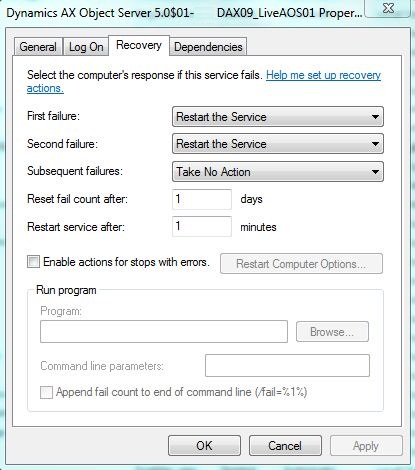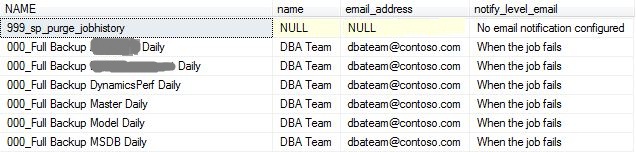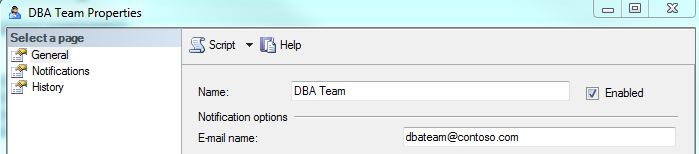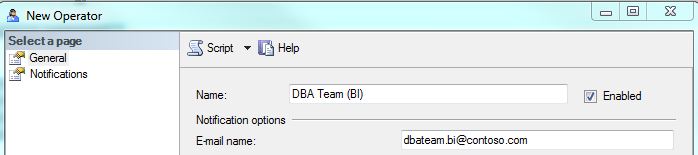Wouldn’t it be great not having to re-configure certain configuration settings in your non-production environment after you’ve done an application/data refresh?
Well you can by exporting your common config settings using the Microsoft Database Publishing Wizard.
What you end up with is a SQL script file to run against your AX database once you’ve completed your database restore, the only pre-requisites are you need the Database Publishing Wizard tool and also you need to export your settings before you overwrite your data (the last one is pretty obvious!!!).
So the procedure would be as follows:
- take a copy of the config settings in your non-production environment whose data is to be overwritten
- refresh your non-production environment with data from another environment
- execute the SQL script containing the config settings exported prior to the refresh into your non-production environment to replace them
Download the guide here:
Exporting-common-AX 2009-Environment-Configuration-Settings.pdf (3643 downloads )
You can add to the config/tables being exported for any other config settings you require keeping in your environment.